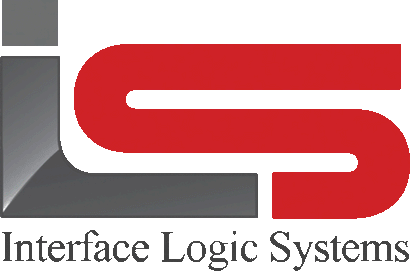Your Cart is Empty
Shop
Truck Scale Ticketing Reports | Weight With ScaleQ
September 04, 2019 2 min read
Truck scale ticketing reports within the ScaleQ program.

Reports lets operators run predefined reports. Reports are defined in the report application. The operator running reports must belong to a permission group that has the permission to run reports; permission groups are administrated in manager.
You can access reports by choosing it from the navigation sidebar, or from the ticket>report menu bar.
Three functions are provided:
- Print - To print the report
- View - To see the report results on the screen.
- Email - To email the report.
Several sample reports, as well as some specialty reports, are included in the ScaleQ installation and can be seen by launching report. They are found in the installation folder sometimes called the working folder.
To print a report:

- Open the reports tab and highlight a report.
- Click on the print icon in the toolbar.

- A dialog about generating the reports is shown, and the Windows print dialog is displayed to choose a printer. In some cases the printer may be predefined.
- Click the print button.
To view a report on screen:

- Open reports tab and select a report.
- Click on the view icon in the toolbar.
- The report is displayed on the screen.

To email a report:
- Open the reports tab and select a report.
- Click on the email icon in the toolbar. The report is generated. If it is a .pdf, the file .pdf file will be added as an attachment. If it is a printer file, a .html version will be created as an attachment.

- The report is emailed to the designated recipient(s) using the local workstation's email program. A dialog will be shown to select the recipient.

After selecting the recipient, the email is created for sending. The example above uses Microsoft Outlook™. If you use a different email program, the process may be different.
Leave a comment
Comments will be approved before showing up.