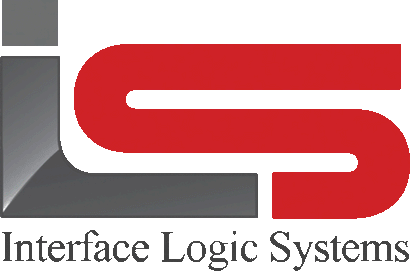Your Cart is Empty
Shop
Filter Tickets Function | Weighing With ScaleQ
June 05, 2019 1 min read
The ability to filter tickets makes managing tasks easier.
Because tickets accumulate, it is useful to be able to filter the tickets displayed to a manageable few. Selecting the tickets to display is done in the tickets browse view sidebar. Tickets may be filtered by site in the case of an office, by date, or by ticket number. If there are more tickets than be be displayed in a single browse pane, a scroll bar appears on the right of the window. When toggling between date and number, the range of tickets displayed is retained. If the operator switches to another view (for example, weigh) and back to tickets, the last ticket mode in use will be restored.

Click on the pull-down at the top of the sidebar and select the site for which you want to show tickets. An office can view tickets from all site as shown above, while a site can see only its tickets.

Click on the by date radio button. Select either a single day, or select a range of dates by dragging the cursor through the desired range. The tickets for the date or date range will be shown in the browse pane.

Click on the by number radio button. Fill in a start and end numbers for the ticket range to be displayed. Click the Go button to show the tickets in the browse pane. When selected for the first time in a work session, the from/to numbers will default to the last active ticket.
Leave a comment
Comments will be approved before showing up.