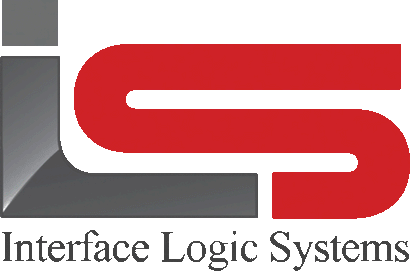Your Cart is Empty
Shop
Void Scale Tickets | Weighing With ScaleQ
May 29, 2019 1 min read
To void or unvoid a ticket functionality in ScaleQ
To void or unvoid a ticket, the operator must belong to a group with the correct permissions set up in manager. To void/unvoid a ticket in the browse pane, select a ticket to be voided. Click on the void icon in the toolbar.

A facsimile of the ticket is shown and an explanation dialog is displayed.
Add an explanation and click OK to close the dialog. The ticket is grayed out and master file records are adjusted. Unvoiding a ticket follows the same procedure. Select a voided ticket, click unvoid icon, give an explanation, click OK. In order to do this the operator must have void ticket permission to void a ticket and a separate unvoid ticket permission to unvoid a ticket. These permissions are acquired by being a member of a group with the permissions. Permissions are set in the manager program. If "don't print manual or edited tickets" is turned on in printer setup, the edited tickets will not be printed.

When a voided ticket is reprinted, a banner will be displayed before printing with legend "VOID". The printout itself will also carry a banner "VOID".
Leave a comment
Comments will be approved before showing up.