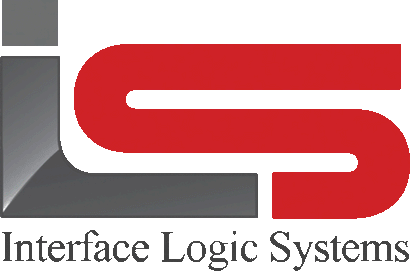Your Cart is Empty
Shop
Ticket Imagine Function | Weighing With ScaleQ
June 12, 2019 2 min read
Tickets image is used to create PDFs.
Image is used to create PDF's similar to the way some ATM machines print out a receipt of deposited checks. Multiple tickets may be laid out on a page. For example, 2 columns with 3 tickets per column. The PDFs may then be archived digitally to replace storing paper tickets in the file cabinets, emailed to customers requesting reprints, or printed to conserve paper if there are multiple tickets per page. Multiple layouts can be stored. a wizard is used to design the layout. the output .pdf file is saved in the scale ticket image folder using the name image.pdf. When successive PDFs are output, each will override the previous one. If you want to save each one, you must either rename it in the ticket image folder, or move it to another location and rename. Occasionally, you may want to check the ticket image folder to see that it is not overloaded with old, no longer needed files.
Included in the ScaleQ software installation are some sample layouts:
| Layout Name | PDF Image Generated |
| Customer | Sorts by customer. Date is selected from the calendar popup in the dialog. Page breaks when customer changes. |
| Customer-Job |
Sorts by customer (primary sort) and then by job (secondary sort). Date out is specified in the layout design wizard. Page breaks when customer changes. |
| Tickets |
Sorts by ticket number. Date is selected from the calendar popup in the dialog. |
| Truck |
Sorts by truck. Date is selected from the calendar popup in the dialog. Page breaks when truck changes. |
To create PDFs of tickets select the image function from the ticket menu.

Fill in the date range and the desired print layout. Click start and the PDF will be created.

to design a print layout click on the design button in the print dialog. Fill in a name for the design. Choose the grid for the layout, for example the columns, tickets per column as discussed above.


Optionally, click the add button to choose one or more fields to sort the tickets by. If more than one sort field is used, the first field will be the primary sort, the second field the secondary sort, and so on. If a page break is checked on, a new PDF will be generated for each time the value for that field changes. For example, each time there's a new truck a new PDF will be created. For each page break, a new .pdf file will be created in the ticket image folder. Click OK to close the dialog. Then click next.

Fill in the selection criteria. Click the finish button to save the design.
Leave a comment
Comments will be approved before showing up.