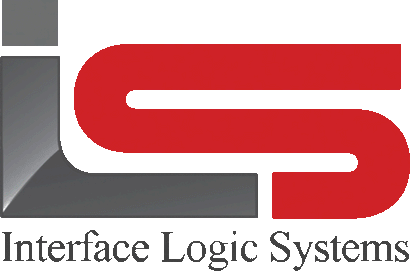Your Cart is Empty
Shop
Weighing With ScaleQ | Transaction Options In The Scale Program
May 08, 2019 1 min read
Using the links in the scale panel.

Picture above shows the rule formula and calculation, shown by clicking the link.
Sometimes the operator needs to check the rule and calculation for a charge. This is easily done by clicking the blue link in the display. the rule will pop up in a help window and the calculation will pop up in a shaded box to the left.
Payment - Billing, Cash.

If the customer is a billing customer, when the operator completes the transaction, the charge will be posted to the customer's account. If the customer is a cash customer, the button at the bottom of the screen to finish the transaction will be labeled cash. Clicking cash, another screen will be displayed for the operator to take a payment or to allow a paying later option. After filling in the dialog, the finish button is clicked.
Adding quantity to weighed bulk charges.
Materials sold as a quantity of items can be added to bulk charges. For example, bags of stone or pipe liner sections could be added to a load of topsoil.
![]()
To add quantity items during the weigh-out, click the add items icon in the toolbar.
A dialog is added to fill in the material and quantity. The operator can type in the material code if known. or can double click or press the F2 key in the field to open the browse list. Next press the tab key to move the quantity field and type in the amount. Repeat as needed. The total charge is automatically calculated.

Leave a comment
Comments will be approved before showing up.