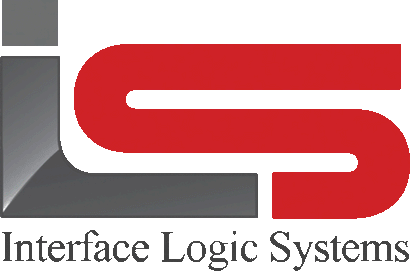Your Cart is Empty
Shop
Weighing With ScaleQ | Manual Weighing Inbound Outbound Weighing
March 27, 2019 2 min read
At times manual weighing is the only option.
This function is for making tickets when the truck is no longer on the scale. The system may not have been available when the truck entered the yard or the scale house was unattended.
The manual tab is found in the weigh function. There are three workflows for manual weighing. Manual in and out, manual in only and quantity only.

To perform a manual weigh-in, weigh-out transaction select the manual tab. Then the screen is opened to enter the truck code. The mode button should be pointed at "manual weights, inbound and outbound". If the operator knows the truck code, it may be typed into the box. If the truck's code is not known, the operator can double click inside the box to open a list of trucks on file. Alternatively, the operator can press the F2 key to open a list of trucks on file. From the list, the operator selects a truck so it is highlighted in blue. to accept the selection, the operator can double click the entry or press the enter key.

Enter the in and out weights. The date and time can be changed if needed. Click the next button at the bottom right as shown above.
After the next button has been clicked, the change is calculated. The truck information can be changed if needed. Click finish to complete the transaction. The operator may also click the print button in the record toolbar to save the transaction and print a ticket. Alternatively, the operator can click the save button in the record toolbar to save the transaction without printing a ticket. Or the operator can click the hold button in the record toolbar to hold the ticket in the yard.
Manual weigh-in/weigh-out can also be used in a receiving transaction when the truck is coming in loaded. In this case, the loaded weight is entered as the in weight and the empty weight as the out weight.

Leave a comment
Comments will be approved before showing up.