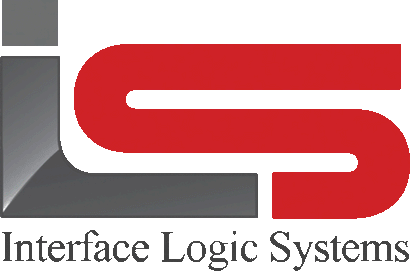Your Cart is Empty
Shop
Weighing With ScaleQ | Manual Weighing Inbound Only Weighing
April 10, 2019 2 min read
Manual weighing for inbound only.
This workflow can be used if the operator missed the inbound weighing and the truck is physically in the yard. It is used only to put the truck in yard with an inbound weight.

When the manual tab is selected in weigh, the screen is opened to enter the truck code. The mode button should be pointed to "inbound weigh only". If the operator knows the truck code, it may be entered into the box. If the truck code is not known, the operator can double click inside the box to open a list of trucks on file. Alternatively, the operator can press the F2 to open a list of trucks on file. From the list, the operator selects a truck so it is highlighted in blue. To accept the selection, the operator can double click on the entry or press the enter key. If a truck has a stored tare weight, when the truck code is entered and the tab key is pressed, the tare weight will be automatically filled in. Click the next button. The truck's information is filled in automatically.

This is based on the data on file about the truck as well as data from the previous ticket, if there is one. The operator can change the information if needed. The new data can be typed in or selected from a list by double clicking in a box or pressing F2. the cursor can be moved from the field by using the tab key. Some fields are required to be filled in; others may be left blank. The operator will be alerted if any required fields are blank. The weight is captured and entered. Click finish to put the truck in the yard.
Alternatively, the operator can click on the print button in the record toolbar to save the transaction. A ticket will not print on an inbound weighing; tickets are printed only on outbound or gross weighing. The operator may also click the save button in the record toolbar to save the transaction without printing a ticket. The operator may also click the hold button in the record toolbar to hold the ticket in the yard.
Leave a comment
Comments will be approved before showing up.