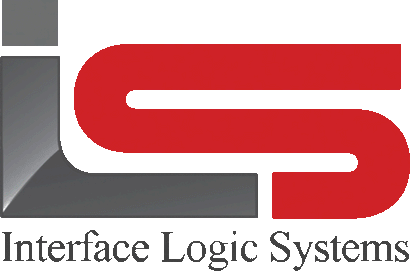Your Cart is Empty
Shop
Weighing With ScaleQ | Adding Records On The Fly
March 13, 2019 1 min read
Adding records on the fly within the ScaleQ program is another convenient workflow.
To make the weighing process even easier, ScaleQ allows operators to create new records directly from the weigh screen. Making the process easier without having to go to the files screen to enter a record and then have to return to the weigh screen to continue the transaction. This can be used for new trucks, customers, accounts, quotas, messages, prices and tax codes. The operator must belong to a work group that has edit file permission to use this feature.
For each of the dialog boxes, the procedure is the same - enter a new code and either right click or press Control F2 to open the dialog for a new record.
This example illustrates the general procedure.
- Enter a code for the new record. In this illustration we are using code TREX1. Right click or press F2 to access the drop down menu.

- The appropriate dialog for the record will be presented.Enter the data for the record.Click OK to save the record and continue weighing.

Adding a new customer on the fly.

Later in the weighing process a new customer can be added. Fill in the new code for the customer by right clicking or pressing Control F2. You can then fill in the customer information including catalog, freight, message and tax code. Click OK to store the new customer and continue weighing.
Leave a comment
Comments will be approved before showing up.