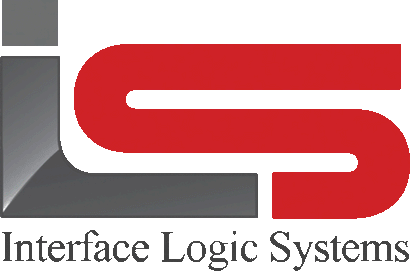Your Cart is Empty
Shop
Keyboard And Other Shortcuts | Weighing With ScaleQ
January 08, 2020 1 min read
Interface Logic Systems' line of weighing management and control systems is designed to make your scale house a revenue center.
The user-friendly, quickly-mastered interface speeds up the weighing process. To make the use of ScaleQ more efficient for operators, here is a list of shortcuts.
| Function | Shortcut |
| Process a Manual ticket | F4 |
| Open a list of records to choose one for the field in the dialog on the screen | F2 |
| Move to the next field in a dialog | Tab |
| Print a ticket | Control + P |
| Save a ticket during a Weigh operation | Control + S |
| Add non-weighed items to a ticket during a Weigh operation | Control + A |
| Return to the Weigh view from any other when a truck is on the scale | Click in the scale weight |
| Open Package from any screen | File>Package |
| Open Payment from any screen | Ticket>Payment |
| Open Report from any screen | Ticket>Report |
| Open Ticket View from any screen | Ticket>View |
| Open Manual Weigh from any screen | Ticket>Manual |
| Open Quantity from any screen | Ticket>Quantity |
| Open Setup from any screen | File>Setup |
| Open Master Files from any screen | File>Edit |
| Move to the previous screen during a weighing and elsewhere | Back arrow icon in toolbar |
| Scroll quickly up/down in a Weigh dialog box | Up/down cursor keys |
| In Files, to open a record for editing | Control + E |
| In Tickets, top open a ticket for editing | Control + E |
| In Tickets, Files browse views, to quickly open a selected record | Enter |
| In Tickets, to close the Tickets browse view | ESCape |
| In Files, to close the Files browse view | ESCape |
Leave a comment
Comments will be approved before showing up.