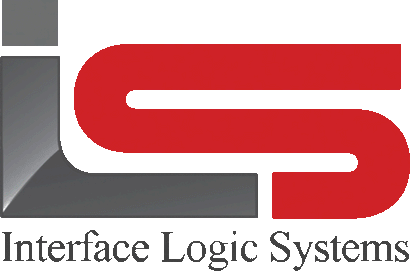Your Cart is Empty
Shop
Cash And Pay Later Transactions | Weighing With ScaleQ
January 15, 2020 5 min read
ScaleQ easily manages cash transactions and pay later transactions.
For example, a landscaper may want to purchase mulch at a biomass recycling plant. Or, a driver has an old automobile to sell for scrap. Cash customers can be regular customers who are stored in the database, or they can be transient customers using a generic customer code.
A pay later transaction is an extension of a cash transaction. This is where a customer has an account to which one or more tickets can be charged for temporary credit. For example, loads for a particular project may accumulate throughout a day, with the driver paying for all of them at the end of the day. ScaleQ scale ticketing system accommodates pay later transactions by aggregating tickets and linking them to an account. then payment or deposit can be used to make a full or partial payments. The account can be created on the fly.
Cash transactions:
Cash customers can be two kinds - the regular customer who transacts business on a cash basis, and the transient customer who is making a one-time purchase. The established customer would likely be in the database, while the transient customer could use a generic customer code, such as cash sales. Note the truck does not need to be on file. If "truck must be on file" is not checked on in Setup>General, then the operator can simply enter a truck code on the fly. For example, many scale houses enter the truck's plate number and proceed with the weighing. In this case a truck is not created. Some scale houses use generic truck codes, such as Pickup1, Pickup2 and so on. Multiple codes are needed because only one instance of a truck may be in the yard. the pickup records would likely be associated with the cash sales customer. Processing a transient customer follows a slightly different workflow.
To process a cash transaction for a customer on file:

The image above is an example of a cash customer set up in Files>Customer.

The image above is an example of setting up the account.
- Setup requires that the customer be designated as a "cash" customer.

- Weigh-in/weigh-out can use normal scale ticketing or manual ticketing.

- After the truck has been loaded and is being weighed out, note the cash button that has automatically appeared. This is because the customer is designated as a cash customer.
- After checking that the transaction details are correct, click the cash button.

- Payment can be taken. Note that the reference field can be used to record a check number. The remarks field can be used to make a note about the purchaser, some scale houses will record the license plate in this field. Note that when a full payment if taken, an account is not required.
- Click finish to complete the transaction. The ticket is saved.
Using a deposit:
Using a deposit for a cash customer works in the same way, expect that the payment is made up front and subsequent loads are charged against the balance. In this case, after the weigh-out transaction, the operator can check payment to see that the charge has been subtracted from the balance. If a deposit is made, it must have and account to apply the deposit to.
Transient cash customer:
For the transient customers, sometimes referred to as "walk-in", the truck does not need to be on file. If "truck must be on file" is not checked on in Setup>General, then the operator can simply enter a truck code on the fly. for example, many scale houses enter the truck's plate number and proceed with the weighing. In this case a truck record is not created. Some scale houses use generic truck codes, such as Pickup1, Pickup2 and so on. Multiple codes are needed because only one instance of a truck may be in the yard. The Pickup records would likely be associated with the cash sales customer.
To process a transient cash customer:

The transient truck is weighed in using the truck's plate number as seen in the image above.
- The truck is weighed into the yard as normal using the truck's plate number as the code.

- On weigh-out, click the cash button to move to the payment screen.

- After the payment is tendered and any change returned, the finish button is clicked to print a receipt and save the ticket. Note that an account is not required when payment is in full.
Pay later transactions.
A pay later transaction is an extension of a cash transaction. This is where a customer has an account to which one or more tickets can be charged for temporary credit. For example, loads for a particular project may accumulate throughout a day, with the driver paying for all of them at the end of the day. ScaleQ accommodates pay later transactions by aggregating tickets and linking them to an account. Then, payment or deposit can be used to make a full or partial payments. The account can be created on the fly. A pay later transaction begins after the last step of a cash operation, with either a regular customer or a transient customer.

Pay Later transaction begins when less than full payment is received as displayed above.
- If at the end of a cash transaction no payment or less than the full amount is tendered, a dialog will appear. The operator can click yes to accept the customer for a pay later transaction. Clicking no will return the operator to the payment view.

- As a pay later customer, an account is required. If the operator has not already entered the account, as shown above, the account code can be chosen from a list of stored accounts for the customer by double clicking in the field or by pressing the F2 key. Double click an account to select it. An account can also be entered on the fly during the weighing. If the account code is not entered, a warning will be shown.

- Later, after other transactions to the account, payment can be made using payment. Select the customer in the open items tab and double click to open the take payment tab.

- Fill in the payment amount. You can also add a reference and make remarks. Note: If a partial payment is made, it will be applied to as many outstanding tickets as possible, starting with the oldest.
- Click OK to complete the transaction. The take payments tab will disappear.
Using a Deposit:
Using a deposit for a cash customer works in the same way, except that the payment is made up front and subsequent loads are charged against balance. In this case, after the weigh-out transaction, the operator can check payment to see that the charge has been subtracted from the balance. If a deposit is made, it must have an account to apply the deposit to.
Leave a comment
Comments will be approved before showing up.