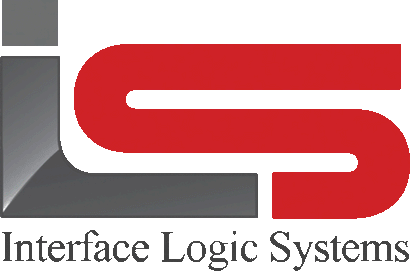Your Cart is Empty
Shop
File Maintenance | Weighing With ScaleQ
May 27, 2020 2 min read
Maintaining files for customers and master files are the same.
Maintaining the files - adding new records, editing existing records, voiding and unvoiding records - follows the same procedures regardless of which file is being maintained. Each record has at least two pages; some have more. This depends on the data required for each file. Additionally, customer and truck files have related sub-files, we'll use customer to show how to do the functions. The process would be the same for the other master files.

Double click the selected record, right click and select the edit command, or select the edit command from the toolbar. The record and its tabs are displayed.

To edit the record:
Select the record tab where the editing is needed. Fill in or modify the fields. Some fields such as tax code, catalog, freight and message as shown in the example above can be typed in if the user knows the data, or the user can double click in the field to open a window with a list of choices to assign. In this case, the user can double click the choice to make the assignment. Click the save button at the lower right of the screen.
To add a record:
Click on the add button in the toolbar, or right click in the records pane to access the pop-up menu. A blank record dialog will appear. This is the same dialog as with an existing record. If default values have been specified, some fields will be automatically filled in. These can be changed if needed. Fill in the required information for each tab. Click save in the lower right corner of the screen.
To void a record:
Select a record in the browse view. Click the void button in the toolbar, or right click in the records pane to access the pop-up menu. To delete a record, click on the pulldown next to the void icon and choose deleted. The record is made inactive or marked for purging later using manager.

All files records have a notes tab. You can save extra information about the record here. A best practice is to use notes to save an audit trail about changes to records. Control-Enter is used to end a line.
Leave a comment
Comments will be approved before showing up.