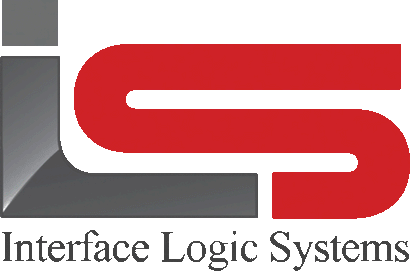Your Cart is Empty
Shop
Adding Accounts | Weighing With ScaleQ
March 18, 2020 2 min read
Accounts are a subset of customer.
These records are used to represent individual customers who are not tracked as unique customers. For example, many clients have a generic customer account called cash. Cash account is for transactions processed for transient customers who don't need to be tracked individually.

To add customer Accounts:
Account are used with pay-later transactions and are required for the transaction to be completed. This allows accumulation of charges against an account for later invoicing or cash payment, including partial payment. A customer may have zero or more accounts. With the accounts tab open, click the add button in the toolbar or right click in the records pane and select add from the pop-up menu. A dialog is presented to enter a code and the account name. Click the save button at the lower right of the screen.
Adding jobs:
Jobs are a subset of customer. These records typically represent individual projects being conducted by a customer. Jobs are used to define information about a customer project, as well as data that is used in determining how the job should be charged such as price catalog, freight rate and tax rate. This is important because a job may have different pricing than the customer normally has. The job record is also used to accumulate data about the number of loads and tonnage for the job. A customer may have zero or more jobs. For example, Fairhaven Construction may be working on a construction project for which multiple materials will be supplied. Related to this , a job may also have quota, which is a limit on the tonnage of a material. Quotas are a subset of job. Limit may be established for each material on that job in the event that a price was quoted based on a "not- to exceed" basis. The quota file also tracks loads and tons for the customer - job -material combination.

With the job tab open, click the add icon in the toolbar or right click in the job records pane. The detail tabs for the job are displayed.

Enter the information for the record, extensions (if applicable), notes and quota tabs as required. Note that a message can be defined; this might be directions to the job site. The directions can be added in the messages tab. The job record will inherit the default data set for all customers, and does not inherit its data from the parent customer record. If the customer record has data different from the default data that must concur with job record, you will have to make the changes. If quota is required, open the quota tab and click the add button or right click in the pane and select add from the pop-up menu.

Enter the quota data. The material list can be opened by double clicking in the filed. Click the save button at the lower right corner of the screen.
Leave a comment
Comments will be approved before showing up.