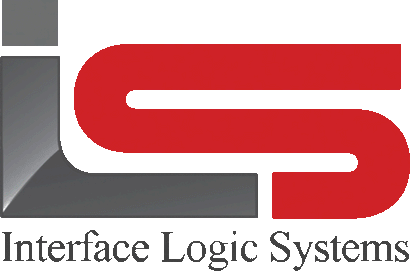Your Cart is Empty
Shop
Files Function | Weighing With ScaleQ
April 22, 2020 3 min read
Six basic functions are used in the files section of ScaleQ.
They are accessed either from the record toolbar or by right clicking after a record has been selected. The functions are:
- Add
- Void
- Search
- Edit
- Replicate
- Zero Totals
One special function in the files is batch changes. This allows the operator to make a change to many records in one go. Batch changes is accessed from the file menu. A second special function is the ability to view the detail from linked files in the customer and truck master files. In the browse view, this adds a selected column from the related file.

Files functions with the Void pulldown.

Files functions with Additional options pulldown.

Files functions with right click menu.
| Add | The files functions allows adding a new record. The system brings up the record for filling in the contents of the new record. In the case where codes are strictly numeric, the system will offer the next highest number as the default code for the new record. |
| Edit | Allows making changes in an existing record. The system will bring up the contents of the highlighted record. |
| Void/Unvoid | Deactivates the selected record. Void has two statuses associated with it — Inactive and Deleted. An Inactive record is inoperative; a Deleted record is marked for later purging using Manager. An Inactive record is one that need to be retained in the database, as an example,for reporting; a Deleted record is one that is no longer needed. |
When a record is voided, it is grayed out on the screen and made inactive. If, however, "hide inactive records" is checked in setup>general, a confirmation dialog will be shown and the record will immediately disappear from the display. If a record is selected and the void icon is clicked, the default action is to make the record inactive. To delete the record, the user must select a record and use the pulldown caret on the void icon to select deleted. To restore the record, if the grayed-out record is displayed in the browse view, select the record and click the unvoid icon in the toolbar. Alternatively, select the record, right click and choose unvoid from the pop-up menu.
If a record has been voided, and if "hide inactive records" is checked on, "hide inactive records" will have to be checked off in setup>general to display the record for unvoiding. If you try to edit a voided record (whether inactive or deleted), a dialog will be shown asking if you want to re-activated to edit it. The user must have edit permission to unvoid a record. When a record is voided, its dependent children records are also voided. When unvoiding a record, only the parent record is unvoided. The children records remain voided. This is because the children may have been voided on their own earlier. to restore the children records, select the appropriate tab and unvoid the records. For example, if a customer record is voided, its associated account and job records are also voided. If the customer record is unvoided, the account and job records must be unvoided separately.
| Search | Allows the user to find a record by its contents. Suppose the user is looking for a Customer with the “green” in it somewhere. The contact may be Bob Green, the address might be 32 Greenway Road, or the city may be Greenwood. Search will show all the matches. |
| More files option | The pulldown has three functions — Edit, Replicate and Zero totals. |
| Replicate | Allows making a new record that is a copy of the one selected. The system brings up the record for filling in the contents of the new record. If the record has any sub-records, the system will ask whether they should be copied too. The sub-level record dialog will then be presented to add the record's code and other information. |
| Zero totals | Allows resetting the accumulated loads and tons (or any other accumulations) to zero. In the browse view, it will zero the totals for all records in the file and for all sub-records. This button will only appear if “Allow zero totals” is selected in Setup . In a record view, the totals will be zeroed only for the record. Note this is for running totals only, not for daily totals. Daily totals are calculated as needed by scanning through the database. |
Leave a comment
Comments will be approved before showing up.