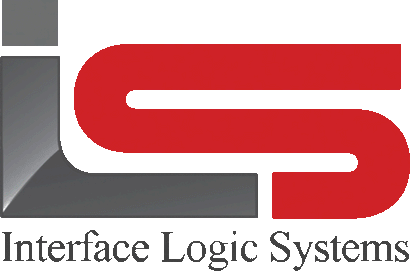Your Cart is Empty
Shop
Batch Changes | Weighing With ScaleQ
June 26, 2019 2 min read
With batch changes, the operator can edit multiple tickets at the same time.
For example, perhaps the material initially charged for needs to be changed to a different material. Rather than editing each ticket individually, all tickets meeting the proper criteria can be changed at once. To make batch changes, operators must belong to a permission group that has the permission. Without the permission, the menu choice will not be available. The permission group is set up in manager.

From the ticket menu, select batch changes. The operator is asked to provide a reason for making the change. Enter an explanation and click OK.


Select the field to be changed. Then select the new value the data is to be changed to. In this case, the material will be changed to 002. The new value dialog will differ depending on the field. Sometimes the operator will type in the new value. Click to add the change. Multiple changes may be made by adding another field and new value. Click next to move to select the criteria for making the changes.

Add the selection criteria. The dialog will differ depending on the field. Sometimes the operator will type in the value. Click finish.

A confirmation dialog will be presented. Click yes to make the changes, no to abort. The number of changes is important. It is the operator's best indication that the criteria are correct, and is the last chance to back out. If more records will be changed than expected its best to verify the selection criteria. Change may be difficult to undo. If in doubt, create a report with the same criteria to view the records.

The changes will be made. The amount of the change is recalculated for all affected tickets. Click close.
Leave a comment
Comments will be approved before showing up.